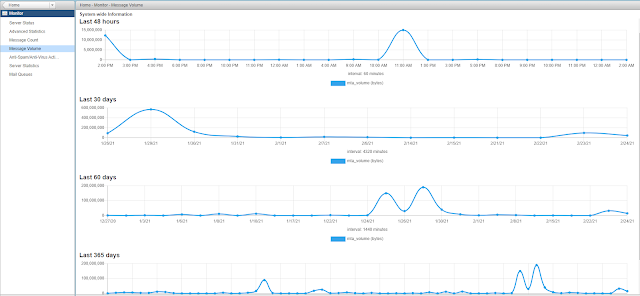Update Server Centos 8.
# dnf update -y
# reboot
# reboot
Install zabbix repository
# rpm -Uvh https://repo.zabbix.com/zabbix/5.4/rhel/8/x86_64/zabbix-release-5.4-1.el8.noarch.rpm
# dnf clean all
Install DB MariaDB and enable / start service.
# dnf -y install mariadb-server
# systemctl start mariadb
# systemctl enable mariadb
Reset root password for database
# mysql_secure_installation
NOTE: RUNNING ALL PARTS OF THIS SCRIPT IS RECOMMENDED FOR ALL MariaDB
SERVERS IN PRODUCTION USE! PLEASE READ EACH STEP CAREFULLY!
In order to log into MariaDB to secure it, we'll need the current
password for the root user. If you've just installed MariaDB, and
you haven't set the root password yet, the password will be blank,
so you should just press enter here.
Enter current password for root (enter for none):
OK, successfully used password, moving on...
Setting the root password ensures that nobody can log into the MariaDB
root user without the proper authorisation.
Set root password? [Y/n] Y
New password:
Re-enter new password:
Password updated successfully!
Reloading privilege tables..
... Success!
By default, a MariaDB installation has an anonymous user, allowing anyone
to log into MariaDB without having to have a user account created for
them. This is intended only for testing, and to make the installation
go a bit smoother. You should remove them before moving into a
production environment.
Remove anonymous users? [Y/n] Y
... Success!
Normally, root should only be allowed to connect from 'localhost'. This
ensures that someone cannot guess at the root password from the network.
Disallow root login remotely? [Y/n] Y
... Success!
By default, MariaDB comes with a database named 'test' that anyone can
access. This is also intended only for testing, and should be removed
before moving into a production environment.
Remove test database and access to it? [Y/n] Y
- Dropping test database...
... Success!
- Removing privileges on test database...
... Success!
Reloading the privilege tables will ensure that all changes made so far
will take effect immediately.
Reload privilege tables now? [Y/n] Y
... Success!
Cleaning up...
All done! If you've completed all of the above steps, your MariaDB
installation should now be secure.
Thanks for using MariaDB!
Create Database.
# mysql -uroot -p'yourpassword123$' -e "create database zabbix character set utf8 collate utf8_bin;"
Reset root password for database
# mysql_secure_installation
NOTE: RUNNING ALL PARTS OF THIS SCRIPT IS RECOMMENDED FOR ALL MariaDB
SERVERS IN PRODUCTION USE! PLEASE READ EACH STEP CAREFULLY!
In order to log into MariaDB to secure it, we'll need the current
password for the root user. If you've just installed MariaDB, and
you haven't set the root password yet, the password will be blank,
so you should just press enter here.
Enter current password for root (enter for none):
OK, successfully used password, moving on...
Setting the root password ensures that nobody can log into the MariaDB
root user without the proper authorisation.
Set root password? [Y/n] Y
New password:
Re-enter new password:
Password updated successfully!
Reloading privilege tables..
... Success!
By default, a MariaDB installation has an anonymous user, allowing anyone
to log into MariaDB without having to have a user account created for
them. This is intended only for testing, and to make the installation
go a bit smoother. You should remove them before moving into a
production environment.
Remove anonymous users? [Y/n] Y
... Success!
Normally, root should only be allowed to connect from 'localhost'. This
ensures that someone cannot guess at the root password from the network.
Disallow root login remotely? [Y/n] Y
... Success!
By default, MariaDB comes with a database named 'test' that anyone can
access. This is also intended only for testing, and should be removed
before moving into a production environment.
Remove test database and access to it? [Y/n] Y
- Dropping test database...
... Success!
- Removing privileges on test database...
... Success!
Reloading the privilege tables will ensure that all changes made so far
will take effect immediately.
Reload privilege tables now? [Y/n] Y
... Success!
Cleaning up...
All done! If you've completed all of the above steps, your MariaDB
installation should now be secure.
Thanks for using MariaDB!
Create Database.
# mysql -uroot -p'yourpassword123$' -e "create database zabbix character set utf8 collate utf8_bin;"
# mysql -uroot -p'yourpassword123$' -e "grant all privileges on zabbix.* to zabbix@localhost identified by 'yourpassword123$';"
Check Database.
# mysql -u root -p
Enter password:
Welcome to the MariaDB monitor. Commands end with ; or \g.
Your MariaDB connection id is 18
Server version: 10.3.28-MariaDB MariaDB Server
Copyright (c) 2000, 2018, Oracle, MariaDB Corporation Ab and others.
Type 'help;' or '\h' for help. Type '\c' to clear the current input statement.
MariaDB [(none)]> show databases;
+--------------------+
| Database |
+--------------------+
| information_schema |
| mysql |
| performance_schema |
| zabbix |
+--------------------+
4 rows in set (0.001 sec)
MariaDB [(none)]>
Disable strict Mode temporary
# mysql -uroot -p'yourpassword123$' zabbix -e "set global innodb_strict_mode='OFF';"
Import Database.
# zcat /usr/share/doc/zabbix-sql-scripts/mysql/create.sql.gz | mysql -uzabbix -p'yourpassword123$' zabbix
Enter password:
Welcome to the MariaDB monitor. Commands end with ; or \g.
Your MariaDB connection id is 18
Server version: 10.3.28-MariaDB MariaDB Server
Copyright (c) 2000, 2018, Oracle, MariaDB Corporation Ab and others.
Type 'help;' or '\h' for help. Type '\c' to clear the current input statement.
MariaDB [(none)]> show databases;
+--------------------+
| Database |
+--------------------+
| information_schema |
| mysql |
| performance_schema |
| zabbix |
+--------------------+
4 rows in set (0.001 sec)
MariaDB [(none)]>
Disable strict Mode temporary
# mysql -uroot -p'yourpassword123$' zabbix -e "set global innodb_strict_mode='OFF';"
Import Database.
# zcat /usr/share/doc/zabbix-sql-scripts/mysql/create.sql.gz | mysql -uzabbix -p'yourpassword123$' zabbix
Enable strict mode
# mysql -uroot -p'yourpassword123$' zabbix -e "set global innodb_strict_mode='ON';"
Restart zabbix and Enable the service.
# systemctl restart zabbix-server zabbix-agent
# systemctl enable zabbix-server zabbix-agent
# mysql -uroot -p'yourpassword123$' zabbix -e "set global innodb_strict_mode='ON';"
Restart zabbix and Enable the service.
# systemctl restart zabbix-server zabbix-agent
# systemctl enable zabbix-server zabbix-agent
Start and enable Apache
# systemctl restart httpd
# systemctl enable httpd
# systemctl restart httpd
# systemctl enable httpd
Start and enable php-fpm
# systemctl restart php-fpm
# systemctl enable php-fpm
Enter to the url and start the setup.
# systemctl restart php-fpm
# systemctl enable php-fpm
Enter to the url and start the setup.
http://ip-address/zabbix
In the wizard you only need put the DB password yourpassword123$
In the wizard you only need put the DB password yourpassword123$
Set your timezone.
and finish your setup.
Dashboard view - theme dark <- I like this dashboard xD
and finish your setup.
Dashboard view - theme dark <- I like this dashboard xD
Default user and password Admin / zabbix
http://ip-address/zabbix/zabbix.php?action=dashboard.view
Redirect the welcome page of apache
Create file:
# vim /var/www/html/index.html
Redirect the welcome page of apache
Create file:
# vim /var/www/html/index.html
add this lines only change your ip
<!DOCTYPE html>
<html>
<head>
<title>Redirecting</title>
<meta http-equiv="refresh" content="0; URL='http://youriporyourdomain/zabbix'" />
</head>
</html>
<!DOCTYPE html>
<html>
<head>
<title>Redirecting</title>
<meta http-equiv="refresh" content="0; URL='http://youriporyourdomain/zabbix'" />
</head>
</html>